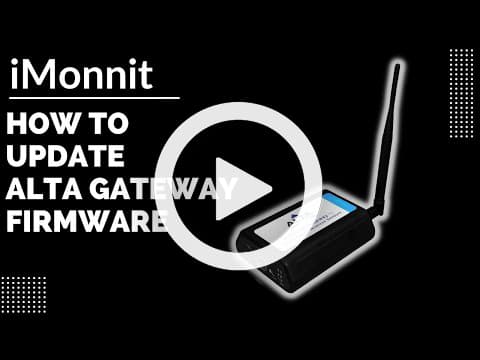Keeping your gateway’s firmware updated is an important step to resolving some unexpected issues. Firmware updates for Ethernet and cellular gateways are available periodically through the iMonnit online portal. To update a gateway’s firmware, it must communicate with the iMonnit Online portal. A gateway can’t be updated locally or through iMonnit Enterprise/Express or Monnit Mine. This article shows you how to update gateway firmware.
Update Gateway Firmware
Note: Updating a gateway’s firmware may reset its configurations to default settings. If your gateway is programmed with a static IP address, this may clear it out and reenable the Dynamic Host Configuration Protocol (DHCP). You should prepare to reconfigure the gateway on a network with DHCP enabled if you perform an update on a gateway with a static IP address. Likewise, if you are using a Monnit 3G or 2G Cellular Gateway with a custom APN, this APN will need to be resent to the gateway as per the steps at the following link: https://monnit.azureedge.net/content/documents/quickstart/MQS024-Monnit-International-CGW-Quick-Start.pdf. This applies to the ALTA Ethernet Gateway 3, and 2G and 3G Cellular Gateways with firmware up to version 1.4.3.0, and Ethernet Gateway 4 firmware earlier than 1.0.5.8. The 3G Cellular Gateway with firmware version 1.4.3.1 and later and Ethernet Gateway 4 with firmware version 1.0.5.8 and later won’t lose configurations during the update procedure.
- Log into the iMonnit online portal as an administrator.
- Click Gateways in the left-hand sidebar menu.
- Click the gateway you wish to update.
- Click the Settings tab (gear icon).
- Click the Commands sub-tab.
- If an update is available, you will see a gray Update button. Click it.
- The gateway’s firmware will update to the most recent version on its subsequent check-in. Updates generally take less than 10 minutes, and the gateway will check in normally after the update is complete.
Note: You will see many consecutive Gateway Management messages under the gateway’s History because the gateway is processing the firmware update. After the firmware update, you should see Data messages reported as usual.