Here are the steps to activate your Next Sensor. If you perform them out of sequence, your sensor may have trouble communicating with the Wi‑Fi access point or Monnit Software. To ensure the best results:
-
Download the iMonnit App. (Create an account if this is the first time.)
-
Add the Next Sensor(s) to iMonnit.
- Go to Sensors in the main menu of iMonnit then select the Add Sensor icon.
- From here the instructions in software will closely match/cover steps 3 to 6.
-
Add batteries, wait seven seconds, then power on the Next Sensor by pressing the Power/Utility button.
- The LED will turn green for two seconds, indicating that the sensor has just powered on. The LED will double flash red if you haven't configured the Wi‑Fi settings. If already configured and able to connect to iMonnit, the LED will double flash green.
-
To configure the Wi‑Fi settings for the first time:
- Download and install the Monnit Next Setup App on your iOS or Android device. (Note: The information below will also be referenced in iMonnit when adding the sensor to iMonnit)
-
Download Links:
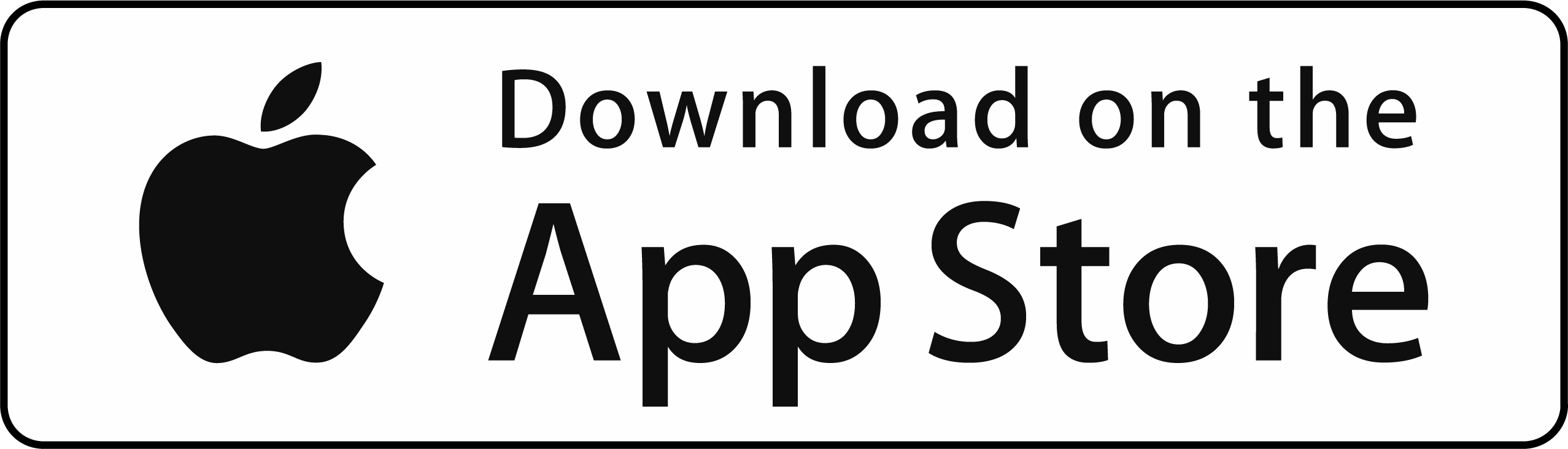
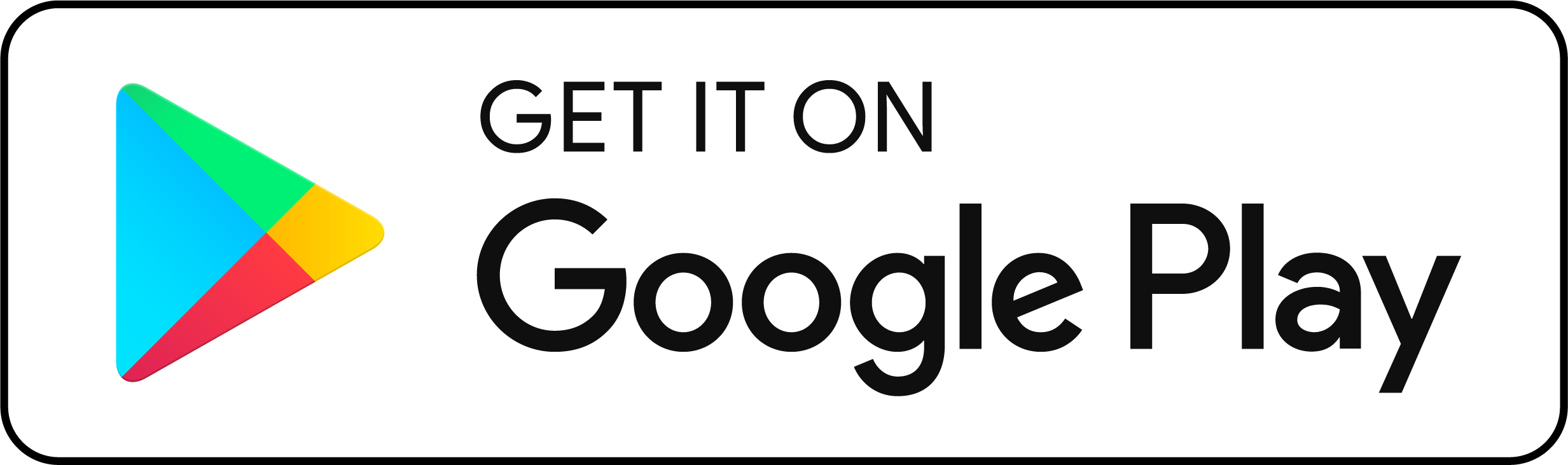
- Open the app and permit access to precise location on Android devices if prompted, and to Bluetooth® on iOS devices.
- Follow the on‑screen prompts to configure and test Wi‑Fi credentials on your sensor.
-
Once successfully configured and after successfully connecting to the server, the sensor will automatically exit the Bluetooth mode and attempt to send data to iMonnit.
- If the data transmission is successful, the LED will double flash green or double flash red for communication failure. If a red double flash occurs, short‑press the button to try the communication again. If communication fails again, see the Troubleshooting section.
- If provisioning for use on an access point out of range, the server connection test in the BT app will not pass but the wifi credentials/configurations will be saved to the sensor. After the test fails you may exit Bluetooth Mode by holding the button till the LED turns magenta (purple) or hold the button till the LED turns off to power the sensor off to save battery power. Short press the button to attempt communication when access point is within range.
-
Ensure the sensor connects to the configured access point and Monnit Software by checking for new data in the Monnit Software.
-
Install sensor(s) in a final location.
- Refer to the Batteries and Installation section for general mounting, installation, and placement recommendations.
- Refer to the sensor specific installation guide for additional installation details.
Note: Next Sensors send 10 transmissions 30 seconds apart when communicating with iMonnit for the first time, after resetting or powering on, and before engaging the configured interval or Heartbeat.