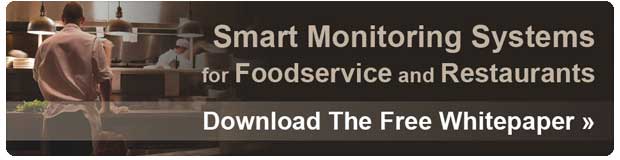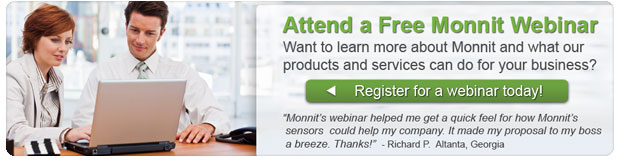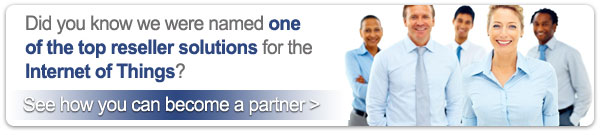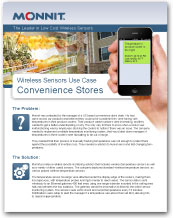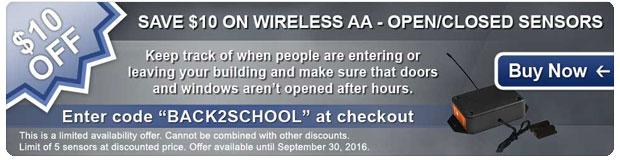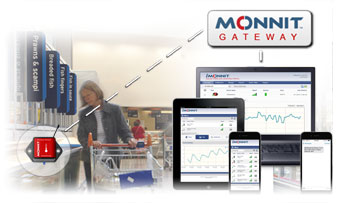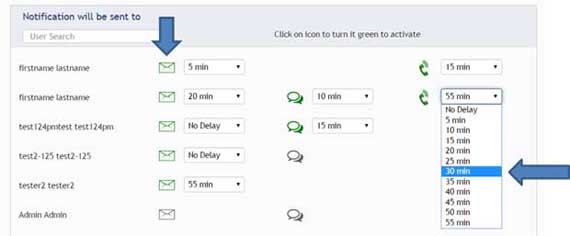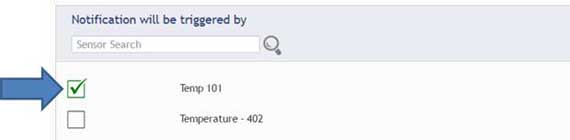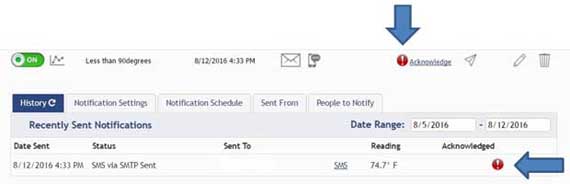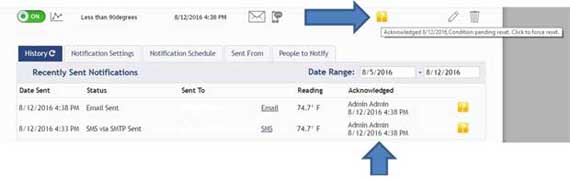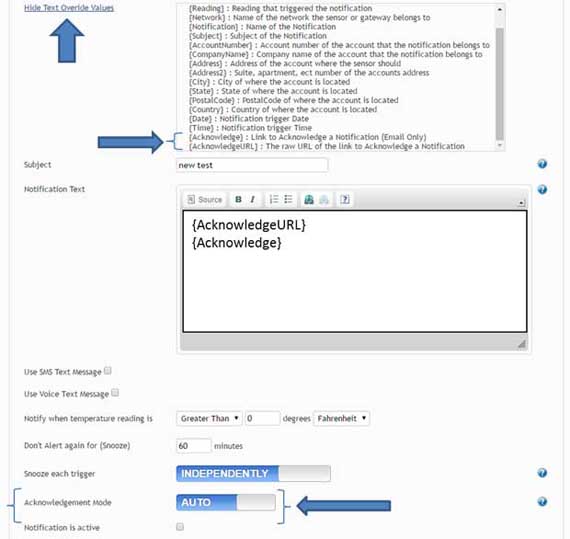|
Having trouble viewing this email? View it in your browser.
|

|

Monnit Local Alert
 Monnit's Local Alert provides an additional way to receive critical notifications and sensor readings through your iMonnit network. When choosing to send a notification to the Local Alert, the user can choose what the device should do when it receives the notification. A notification can be programmed to flash the LED light, sound an audible alarm, display text on the LCD screen, or any combination of these features. The Local Alert can also be used to display sensor readings from any sensor on the same account.
Monnit's Local Alert provides an additional way to receive critical notifications and sensor readings through your iMonnit network. When choosing to send a notification to the Local Alert, the user can choose what the device should do when it receives the notification. A notification can be programmed to flash the LED light, sound an audible alarm, display text on the LCD screen, or any combination of these features. The Local Alert can also be used to display sensor readings from any sensor on the same account.
Features of Monnit Wireless Local Alert:
• Provides audible and visual alerts for wireless
sensor notifications.
• Three alarm types: flashing red LED, buzzer, and
message display.
• LCD displays device name, custom message or
sensor reading, and time of notification/reading.
• Stores up to 10 notifications/readings.
• Configurable alarm and snooze intervals.
• Power saving features to extend battery life.
• And much more...
View the New Monnit Local Alert for Wireless Sensors »
|
In this issue
|
|

|

|
|
|

|


|
New Monnit International 3G Cellular Gateways
 Don't have an existing network connection where you need it most? Monnit Cellular Gateways connect your wireless sensors with the iMonnit online monitoring software via cellular networks. This is the perfect solution for remote locations, or where an existing internet connection is not an option. Don't have an existing network connection where you need it most? Monnit Cellular Gateways connect your wireless sensors with the iMonnit online monitoring software via cellular networks. This is the perfect solution for remote locations, or where an existing internet connection is not an option.
Monnit's new International 3G Cellular Gateway brings reliable 3G cellular connectivity to our International customers. The new gateway is based on a 3G (UMTS/GSM) wireless engine and comes integrated with Monnit's Wireless Access Point Network (WAN) for use with all Monnit wireless sensors.
Features of the new Monnit International 3G Cellular Gateway:
• 3G (UMTS / GSM / GPRS fallback) cellular technology
Frequency range: 800/850, 900, 2100 MHz
• Reliable wireless operation and connectivity
• Supports up to 100 wireless sensors
• Remote software upgrade capability
• 50,000 sensor message memory in connectivity is disrupted
• Optional 24 hour rechargeable backup battery
(User is responsible for setting up data plan with a compatible wireless carrier.)
View the Monnit International 3G Cellular Gateway »
back to top
|
|
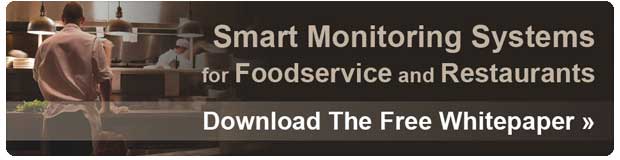
|

|
|
"I am impressed with these wireless sensors! They do exactly what we need them to, and have already saved us from a few issues with our walk-in coolers and freezers."
– Lajuana W., Director of School Nutrition
|

|

BIG THINGS ARE COMING!!!
Keep your eye on our website in the coming weeks for exciting news!
back to top
|
|

|
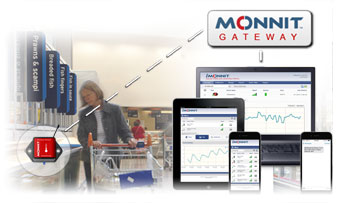
Using Wireless Sensors to Monitor Grocery and Food Cold Chain
Maintaining an optimal temperature in your grocery coolers and freezers is important. If the temperature falls above or below the optimal range, costly spoilage can occur. From meat or produce display coolers to ice-cream freezers, Monnit wireless sensors continuously and automatically monitor and track temperatures and will alert you in real-time if temperatures go outside a safe zone or if a cooler door is left open.
Monnit provides a low-cost, reliable, wireless monitoring solution that allows you to track conditions and receive alerts for the following types of applications:
| Temperature Sensors |
Monitor temperatures to prevent spoilage. |
|
| Open / Closed Sensors |
Detect if cooler doors are left open. |
|
| Average Cost |
$600-$800 for a gateway and 6-8 wireless sensors. |
|
| Typical Setup Time |
Less than 15 minutes. |
|
| Battery Life |
Up to 10 years. |
|
| Benefit |
Knowing instantly about issues with your store coolers.
Protecting your cold inventory from spoilage and temperature related issues. Peace of Mind! |
All Monnit wireless sensors come with free basic online monitoring, allowing you to view sensor information anytime from anywhere. Receive instant notifications via email or SMS text if a set sensor condition is met or exceeded.
Value Priced Solutions with No Recurring Fees!
Protect your food inventory and reduce costs with Monnit remote monitoring solutions!
Learn More About Grocery and Cold Chain Monitoring Solutions »
back to top
|
|
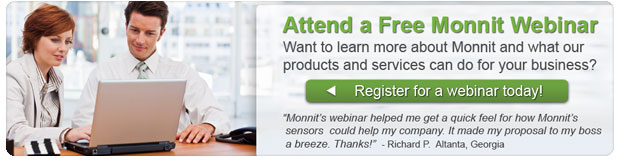
|

by The WiSe Guys
|

Using The New Notification Escalation Feature in iMonnit
Notifications have been improved to give you control over how your recipients are notified. Create notification plans to control when and how to alert each of your recipients. For example:
• iMonnit can send alerts immediately to an onsite
recipient as soon as an issue arises.
• If the onsite personnel does not acknowledge the alert,
iMonnit can then notify the manager with an email or
text alert.
• If the notification to the manager is not acknowledged
promptly, iMonnit will then send alerts to multiple
recipients conforming to the configurations in your
iMonnit account.
People to Notify
In the 'Notification will be sent to' view, the list on the left shows all available users on the account. You can type into the User Search box to filter large lists of users. By clicking the notification delivery method icon, you can toggle the selected delivery method on or off (green is on). If you would like a user to receive text message notifications, click on the speech bubble icon to turn it green. The page will automatically save your changes.
For Premium users, a time drop down box will appear next to each delivery icon that is turned on. This box sets the amount of time after the triggering event (No Delay - 55 minutes) that the selected recipient will receive a notification.
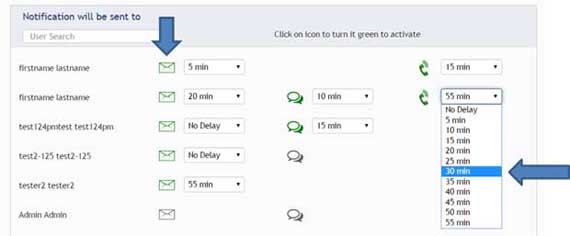
Sent From
The 'Notification will be triggered by' view allows you to select which sensor or gateway will send notifications. By clicking the box next to the sensor or gateway, a green check mark will appear. The green check mark indicates that the selected sensor or gateway will send notifications. An empty box means the sensor or gateway will not send notifications. This page will automatically save your changes.
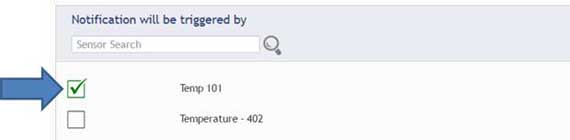
Acknowledging Notifications
Once a notification has been sent, you will see a red acknowledgment icon (pictured below), which lets you know that a notification has been sent. By clicking the acknowledge icon, you are acknowledging the notification and preventing the rest of the recipients on that notification from being alerted. The page will show when and who acknowledged each notification.
If the notification-triggering condition is still pending (beyond notification threshold) a yellow icon will appear. The yellow icon means that the event has been acknowledged, but has not returned to its normal condition. If you click the yellow icon, you will force the notification to reset. Once reset the alert will behave as a new notification and will be sent again if a triggering event occurs
If a notification is not acknowledged within 24 hours, iMonnit will stop sending alerts, but the acknowledge icons will still be active in the portal.
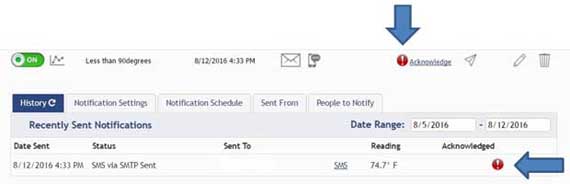
If more than one device has triggered a notification, the primary notification page will indicate the number of triggered events. Acknowledging the icon from the main notification page will acknowledge all of the alerts triggered for that notification.
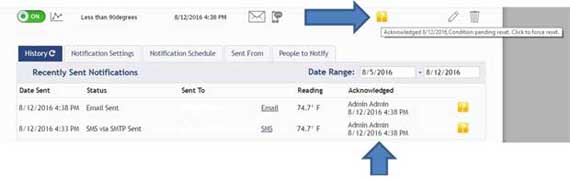
Notification Settings
The 'Notification Settings' tab allows the user to set notification parameters such as naming the notification, customizing the notification message and setting sensor conditions that will trigger the notification.
Premium user accounts include an 'Acknowledgement Mode' option. The 'Acknowledgement Mode' auto setting will automatically acknowledge a notification if the triggering event returns to within the notification’s threshold. The Manual setting will require a user to manually acknowledge a notification by clicking a link.
Premier Accounts can include a link to the acknowledge page directly from the notification by adding {AcknowledgeURL} for text or {Acknowledge} for email. For voice calls, include an option to acknowledge by touch tone.
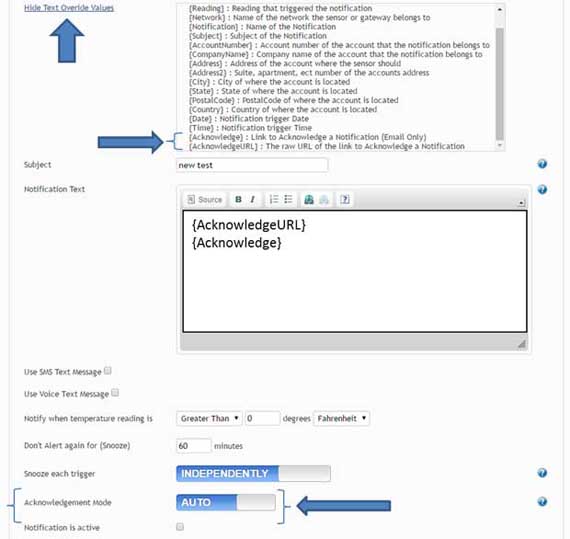
For more information on using Monnit wireless sensors, visit the support section of our website.
back to top
|
|
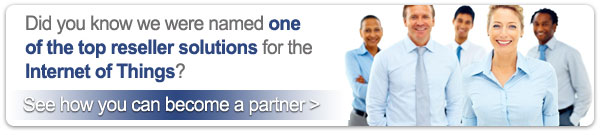 |
|
All trademarks are property of their respective owners. © 2016 Monnit Corp. All Rights Reserved.
Monnit Corporation / Phone: 801-561-5555 / www.monnit.com

|
|