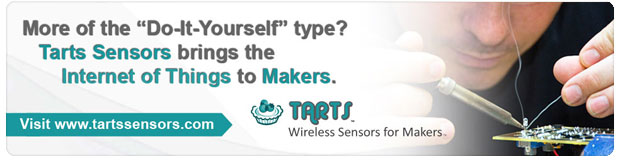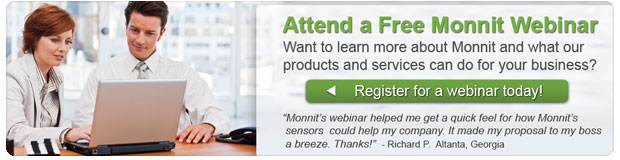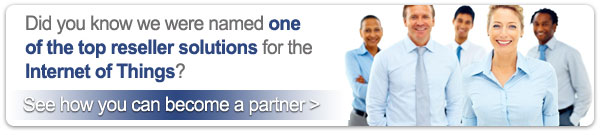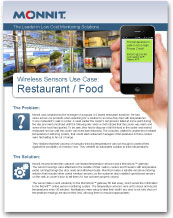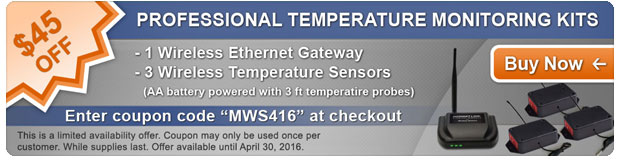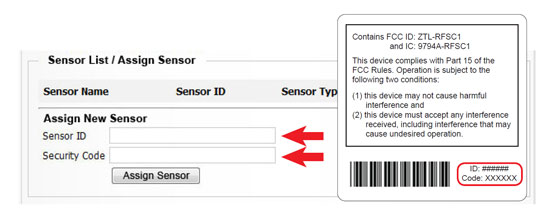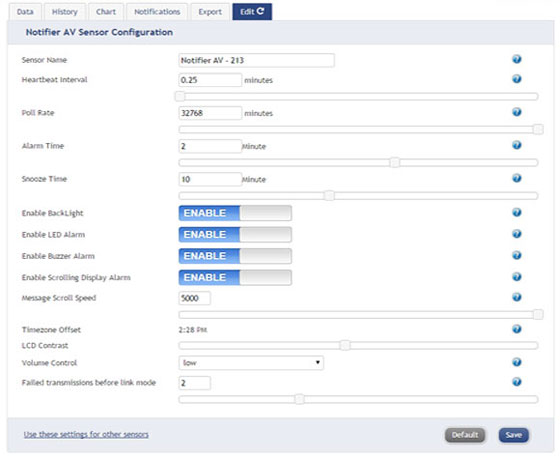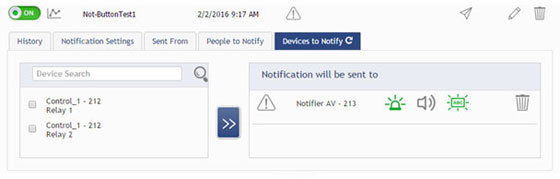|
Having trouble viewing this email? View it in your browser.
|

|

Industrial Wireless Quad Temperature Sensor
 Monnit's industrial wireless quad temperature sensor uses four individual sensor probes to measure and track temperatures with reliable accuracy. Perfect for monitoring a variety of temperature critical applications such as food coolers, HVAC systems and industrial equipment monitoring. User customization allows you to set the frequency of readings and thresholds that will trigger text or email alerts from the system.
Monnit's industrial wireless quad temperature sensor uses four individual sensor probes to measure and track temperatures with reliable accuracy. Perfect for monitoring a variety of temperature critical applications such as food coolers, HVAC systems and industrial equipment monitoring. User customization allows you to set the frequency of readings and thresholds that will trigger text or email alerts from the system.
Features of Monnit Industrial Wireless Quad Temperature Sensors:
• 4 individual 5 ft. external temperature probes
(temperature probes can be customized to custom lengths)
• Comes standard with high gain puck antenna for
external mounting
• IP66 NEMA 4X, CE rated, sealed, weatherproof enclosure
• FCC, IC and CE certified
• Available in global wireless frequencies (900, 868 and 433 MHz)
• Free and premium online monitoring with alerts via SMS text,
email or voice call
Learn More About Monnit Industrial Quad Temperature Sensors »
|
In this issue
|
|

|


|
Channel Partner -
Ready-to-Sell Internet of Things Solutions
The "Internet of Things" (IoT) is the next big opportunity in Information Technology. Are you partnered with the correct solution provider to be relevant in this space? How will you address your customers' needs in the future?
Monnit provides a complete, reliable IoT platform consisting of wireless connected sensing devices and secure, remote monitoring solutions with real-time alerts for various industries and applications.
Let Monnit help you succeed in the Internet of Things!
Learn More About Becoming a Monnit Channel Partner »
|
|

|
|
|
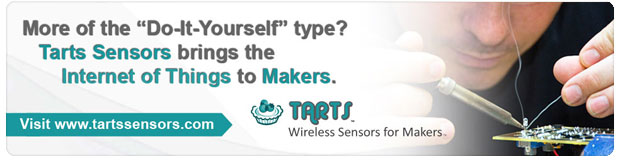
|

|
|
"We have an in house monitoring system…very expensive, hard wired into the building when it was built a few years ago. Last night Monnit told me my freezer was going down at 8:00pm. I received a call from our maintenance company at 1:15 am after the freezer was a complete loss.
Your system just sells itself!!!"
– Cameron L., Colorado
|

|

Let's take a look in our crystal ball to see what the future holds at Monnit
Monnit's development team is always hard at work developing new wireless sensing products and enhancing our existing products based on customer feedback. We are currently working on a new thermocouple sensor that will allow for interchangeable thermocouple temperature probes. Among the interchangeable probes for this sensor are a chimney / flu temperature probe as well as food grade temperature probe. If you would like to learn more about the development efforts of our thermocouple sensor or be notified when it becomes available, please email us at sales@monnit.com.
back to top
|
|

|

Laboratory Monitoring
Keeping track of laboratory equipment and samples can be a chore. Monitoring for unauthorized access ensures that valuable equipment stays put, and that testing procedures aren't compromised. Maintaining optimal temperature in coolers ensures that samples are stored within regulated parameters. If the temperature falls above or below the optimal range, costly spoilage can occur. Monnit has saved laboratories and pharmacies hundreds of thousands of dollars in spoilage when using our low-cost, wireless monitoring solutions.
Monnit provides a low-cost, reliable, wireless monitoring solution that allows you to track and monitor various "Things" within your lab and receive alerts if something needs attention.
Quick Stats:
| Sensors Used |
|
|
| Temperature Sensors |
Monitor temperatures in sample coolers and receive alerts if temperatures fall out of optimal range. |
|
| Open / Closed Sensors |
Get alerted if a sample storage cooler or freezer door is left open and/or detect unauthorized access to the lab or specific cabinets and areas. |
|
| AC Current Meters |
Monitor power usage of laboratory coolers and equipment to predict issues before failure preventing downtime and costly damage. |
|
| Average Cost |
$500-$600 for a gateway and 4-8 sensors. |
|
| Typical Setup Time |
Less than 15 minutes. |
|
| Battery Life |
Up to 5 years. |
|
| Cost Savings |
Thousands of dollars by detecting a simple cooler issue. |
All Monnit wireless sensors come with free basic online monitoring, allowing you to view sensor information anytime from anywhere. Receive instant notifications via email or SMS text if a set sensor condition is met or exceeded.
Protect Your Laboratory and Samples with Monnit Wireless Sensors!
Learn More About Remote Monitoring Solutions for Labs »
back to top
|
|
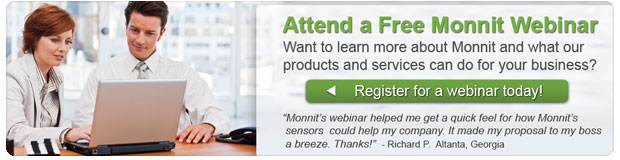
|

by The WiSe Guys
|

Using the Monnit Local Alert
The Monnit Local Alert is a device capable of receiving notifications and sensor readings from your iMonnit sensor network, and alerting you where someone is most capable of responding to a critical condition. When the Local Alert receives a notification it can set off an audio/visual alarm comprised of a loud 90 dB buzzer, an ultra-bright red flashing LED, and an LCD display capable of displaying a custom message to alert the user of conditions being monitored by their sensors.
In addition to alerting, the Local Alert can also display recent sensor readings from any sensor on the same account. Sensor readings unlike notifications do not cause alarms to trigger, do not display automatically, and cannot override notifications already saved in memory. The Local Alert can save up to 10 notifications or sensor readings in memory at any given time. If it exceeds 10 notifications the oldest notification is deleted. Notifications take priority over sensor readings in the memory so when memory is full and a new notification is received sensor readings are deleted before deleting notifications. If the memory is full of notifications sensor readings will be ignored until there is an unoccupied memory slot or a slot with an older sensor reading.
After the alarm sounds, with a press of the button, the user can clear the alarm, view a custom notification, the time the notification was sent, and which device detected the critical condition. The button is also used to clear notifications and reset the device.
Add the Local Alert to your wireless sensor network
The Local Alert can be added to any Monnit sensor network through the iMonnit online sensor monitoring software the same way sensors are.
Do not power the Local Alert until it has been assigned to a network and a wireless gateway on the same network is already active.
Steps to add a wireless Local Alert to your sensor network.
• Choose "Manage" from the main navigation.
• Select the network you would like to add the device to.
• Find the bottom of the section "Sensor List / Assign Sensor".
• Enter the ID and Security Code from the back label of the Local Alert.
• Press the "Assign Sensor" button.
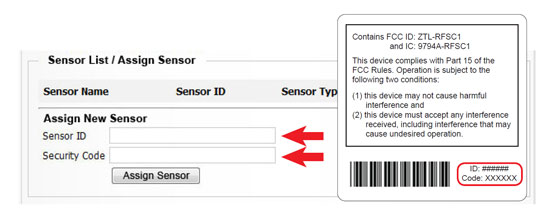
• Once the Local Alert has been added to your network, power cycle your gateway to ensure
that it will recognize the Local Alert.
• Power the Local Alert by attaching and plugging in the power supply or inserting batteries,
then turn the power switch to on.
• The LCD will display the message, "LINKING…"
• If the LCD should display the message, "LINKED TO : GW ID – #####". If the LCD displays
the message "LINK FAILURE" then press the button after the message disappears to force
the Local Alert to retry linking or cycle the power using the power switch.
• Once linked to a gateway, in the iMonnit online software, verify that
data is being received by
viewing the device's history tab in iMonnit.
Configuring the Local Alert
In the iMonnit edit tab for the Local Alert there are several configurable options.
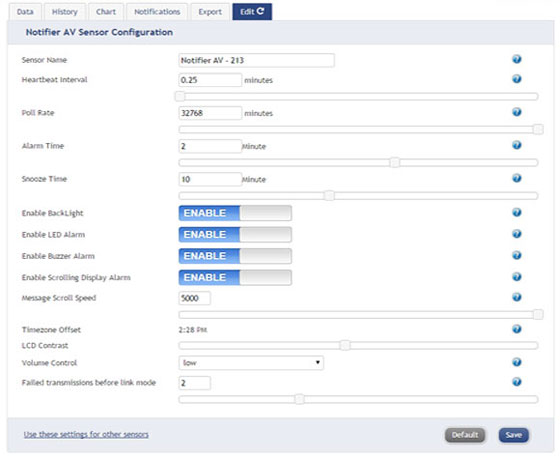
| Heartbeat Interval: |
How often the Local Alert checks in with the server. |
| Poll Rate: |
How often the Local Alert checks the gateway for notifications. |
| Alarm Time: |
How long the alarm sounds before it snoozes. |
| Snooze Time: |
How long the Local Alert snoozes before alarming again. |
| Enable Backlight: |
This controls the LCD backlight when displaying time and when scrolling messages during alarms. |
| Enable LED Alarm: |
Enables flashing LED in the Alarm On state. |
| Enable Buzzer Alarm: |
Enables buzzer alarm in the Alarm On state. |
| Enable Scrolling Display Message: |
Enables notification messages in the Alarm On state. |
| Message Scroll Speed: |
How long a message is displayed in the Alarm On state before scrolling to the next message. |
| Time Zone Offset: |
Sets the time on the Local Alert to the same time as the
account. |
Setting Notifications / Alerts Features
1. Notifications can be associated with the Local Alert by selecting the Local Alert device under the Devices to Notify tab in the notification and moving it into the right pane using the double right arrow button.
2. Once moved to the right pane various alarms can be enabled by clicking on them so they are green.
• From left to right LED Alarm, Buzzer Alarm, and Display Alarm.
• Keep in mind that the test notification (paper airplane) may not send the notification to the
Local Alert.
3. Changes made in this screen take effect immediately there is no save button that needs to be pressed.
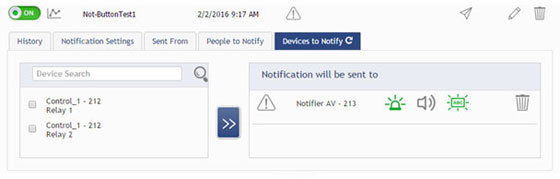
If you would like additional information on using the Monnit Local Alert, please view the User's Guide.
For more information on using Monnit wireless sensors, visit the support section of our website.
back to top
|
|
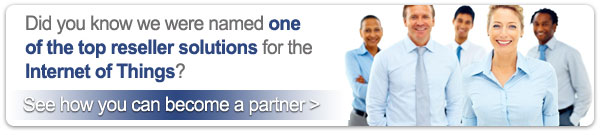 |
|
All trademarks are property of their respective owners. © 2016 Monnit Corp. All Rights Reserved.
Monnit Corporation / Phone: 801-561-5555 / www.monnit.com

|
|