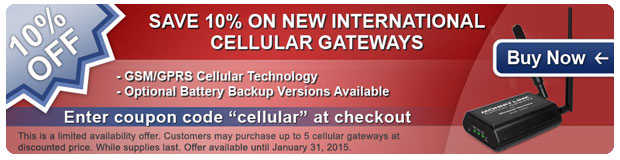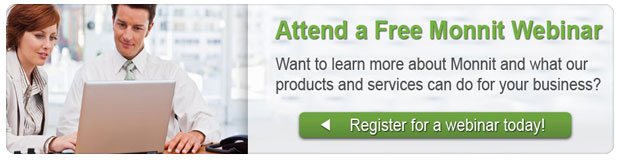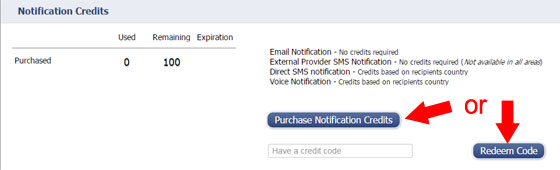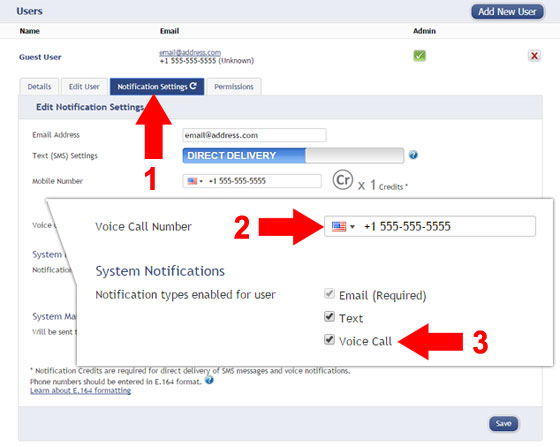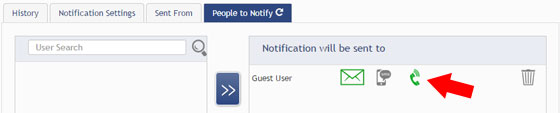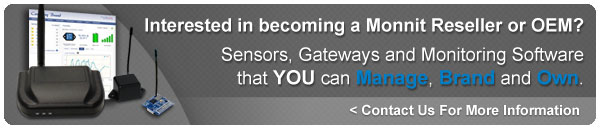Setting Up and Using iMonnit's New
Voice Call Alerts
Recently Monnit made voice call notifications available in both free and Premiere iMonnit accounts. If you would like to add voice call notifications to your account, there are a few simple steps to get them working.
Purchasing Notification Credits
In order to use voice call alerts you will need to purchase "notification credits" for your account. Credits can be purchased directly from your iMonnit account by going to "My Account" and clicking on "Purchase Notification Credits". Alternately, credits can be purchased from the Monnit website under the products accessories page. If purchased from the Monnit website, you will receive a redemption code to enter into iMonnit to activate the purchased notification credits.
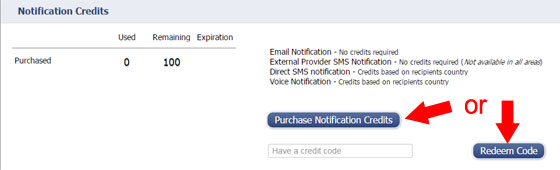
Setting Up Voice Call Notifications
Once you have your credits, it's time to setup the phone number you're going to use. Start off by going to "My Account" then select the account under "Users". From the user information panel, select the "Notification Settings" tab (1). Enter the phone number to the "Voice Call Number" text box (2) and select your country. To use the voice call feature for notifications, check the box next to "Voice Call" (3).
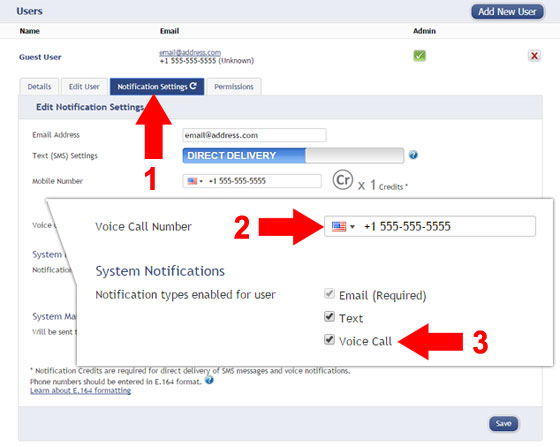
Set Alerts to Use Voice Calls
Now that the voice notifications are activated, it's time to apply them to notifications. Select the "Notifications" tab from the main menu. You can create a new notification or apply voice calls to existing notifications. To apply the "Voice Call" function to an alert, select the "People to Notify" tab for that notification. For any user's selected to receive the alert, you will now see a phone icon, click the phone to turn it on (green) or off (grey) for the selected notification and user.
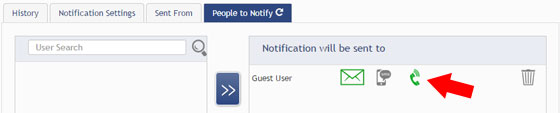
For more information on using Monnit wireless sensors, visit the support section of our website.
back to top
|







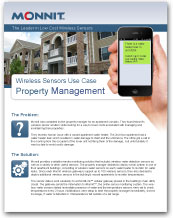

 Monnit is pleased to release two new advanced water detection sensors designed to alert businesses and property owners of water intrusion and potential property damage that results from flooding or leaks.
Monnit is pleased to release two new advanced water detection sensors designed to alert businesses and property owners of water intrusion and potential property damage that results from flooding or leaks.