Restricting or Enabling a User’s Permission for Viewing a Specific Network in iMonnit Online
iMonnit Online allows the ability to restrict or enable a user from viewing specific sensor networks on your account. By default, a Standard User is not provided permission to view Networks on an account. This article provides the steps to designate which sensor networks you allow a user to view.
Summary of steps
- Log into your iMonnit Online account from an Administrator user
- Click the Users tab in the primary menu
- Click the user for which you want to restrict network access
- Click the Permissions tab (lock icon)
- Click the Networks tab
- Check/Uncheck the “Can See Network” checkbox for the networks you do not want viewable from the user’s account
- Click the Save button
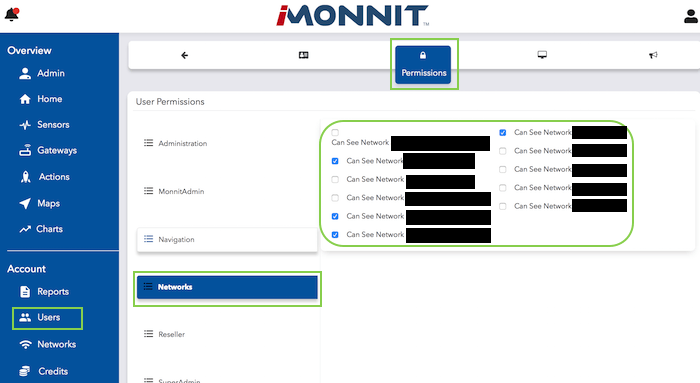
End result
After checking/unchecking a Network in the Networks permissions list, permission to to see the gateways and sensors on that network will be granted/removed. It is worth noting that there are other permissions (such as Actions) which have account-wide permissions. But this configuration will disallow the user from viewing the unselected networks on the account.
